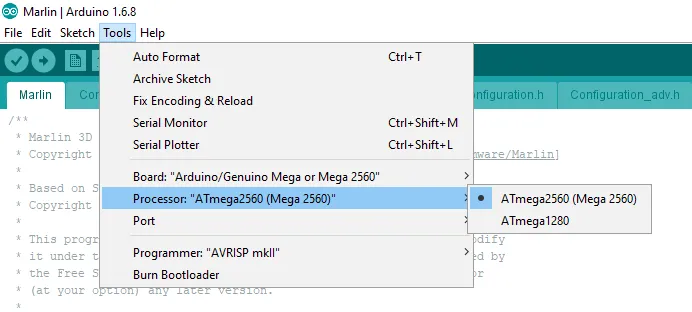The Tevo Tarantula, a popular and affordable 3D printer, is a favorite among hobbyists and enthusiasts. To keep this printer running at its best, and to unlock new features and improvements, understanding how to perform a Tevo Tarantula firmware upgrade is essential. This guide provides a comprehensive, step-by-step approach to upgrading your printer’s firmware, ensuring you get the most out of your 3D printing experience. Whether you’re a beginner or an experienced user, this guide will equip you with the knowledge and tools needed to successfully upgrade your Tevo Tarantula’s firmware.
What Is Tevo Tarantula Firmware Upgrade
Firmware is the software that controls the hardware of your 3D printer. Think of it as the brain of the printer, telling it how to move, heat, and print. The Tevo Tarantula firmware upgrade involves replacing the existing software with a newer version. This update can include bug fixes, performance improvements, new features, and compatibility enhancements. Updating the firmware ensures your printer runs efficiently, providing better print quality and a more reliable printing experience. Keeping your firmware up to date is like keeping your computer’s operating system updated – it enhances performance and security.
Why Upgrade Tevo Tarantula Firmware
Upgrading the firmware on your Tevo Tarantula is a crucial maintenance task that offers several key advantages. Over time, the original firmware may contain bugs or inefficiencies that can negatively impact print quality or printer functionality. Firmware upgrades often address these issues, leading to smoother and more accurate prints. Moreover, new firmware versions frequently introduce new features and improvements. These might include enhanced calibration options, support for new materials, or improved user interface elements. By upgrading, you tap into the latest innovations that make your printing experience more enjoyable and efficient.
Benefits of Firmware Upgrade

The benefits of upgrading your Tevo Tarantula’s firmware are numerous. One of the most significant benefits is improved print quality. Newer firmware versions often include optimized algorithms for controlling the printer’s movements, temperature, and other parameters. This optimization translates to finer details, reduced warping, and overall better print results. In addition to improved quality, firmware upgrades enhance printer reliability. They can fix bugs and address stability issues that may cause printing failures. Moreover, the upgrade adds support for new materials, allowing you to experiment with a wider range of filaments and expand your printing capabilities. Lastly, upgrades sometimes come with added convenience features such as improved control panel options or simplified calibration routines. Overall, upgrading your firmware is an investment in your printer’s performance and usability.
Risks of Not Upgrading Firmware
Ignoring firmware updates can lead to several disadvantages. Without the latest fixes and improvements, your Tevo Tarantula may exhibit performance issues like print quality degradation, and potential hardware failures. As the 3D printing technology evolves, new materials and features become available, which older firmware versions may not support. Consequently, you might miss out on opportunities to expand your printing capabilities. Outdated firmware also presents security risks, making the printer potentially vulnerable to external issues. Finally, failure to upgrade can lead to compatibility problems with slicing software, causing errors during the printing process. Keeping your firmware current is thus essential to maintain the full functionality, performance, and security of your printer.
Preparing For Tevo Tarantula Firmware Upgrade
Before you begin the Tevo Tarantula firmware upgrade process, thorough preparation is essential. This ensures a smooth and successful update. Firstly, make sure you have a stable power supply and a reliable USB connection. An unstable power supply can interrupt the update and potentially damage your printer. Secondly, familiarize yourself with the basic concepts of firmware upgrades, so you understand the procedure. Finally, it’s always recommended to back up any existing printer settings you want to keep before starting the process. Having a backup can save you time and effort if any issues occur during the upgrade. With these steps taken, you can proceed with confidence.
Gathering Necessary Tools

The necessary tools for a Tevo Tarantula firmware upgrade are relatively simple. You will need a computer running an operating system compatible with the Arduino IDE software. A USB cable to connect your printer to your computer is vital for transferring the firmware. Also, you’ll need to download the latest version of the Arduino IDE, which is a free software environment used to upload the firmware to the printer. Additionally, you’ll need the correct firmware file for your Tevo Tarantula. Ensure you download it from a reliable source to prevent any issues. Finally, a small screwdriver set may be handy for any necessary adjustments or disconnections. With these tools gathered, you’re fully equipped to perform the firmware upgrade.
Downloading the Firmware File
Acquiring the correct firmware file is an important step. Many options are available, but the best approach is to first identify your Tevo Tarantula model. Next, visit a trusted source like the official Tevo website or a reputable online community for 3D printing. From there, locate the firmware file specifically made for your printer model. Ensure you download the correct file to avoid any compatibility issues or printer malfunctions. Many firmware files are provided as .hex files, which can be directly uploaded using the Arduino IDE. After downloading, store the file in a location that you can easily access. Before proceeding, you might consider verifying the integrity of the file using a checksum to ensure it has not been corrupted during the download process.
Connecting Your Tevo Tarantula to Your Computer
Connecting your Tevo Tarantula to your computer is an essential step. Use the USB cable to connect your 3D printer to a USB port on your computer. Make sure the cable is securely plugged into both the printer and the computer. Ensure the printer is turned on and ready. The computer should recognize the printer as a connected device. If the computer does not recognize the printer, try different USB ports. You also may need to install the appropriate drivers for your printer. These drivers allow your computer and the Arduino IDE software to communicate effectively with the printer. Once the printer is recognized, you can proceed to the next phase of the upgrade process.
Initiating the Firmware Upgrade Process

The firmware upgrade involves several key steps. First, open the Arduino IDE software on your computer. Next, select the correct board and port for your Tevo Tarantula. In the Arduino IDE, go to Tools > Board and choose the appropriate board (usually the one listed for the printer’s control board). Then, select the correct COM port under Tools > Port. After these settings are configured, upload the firmware file to your printer. Use the ‘Upload’ option in the Arduino IDE, and allow the process to complete. Monitor the progress indicator to ensure a successful upload. After the upload is complete, disconnect the printer from your computer. Power cycle the printer, and test its functions. If the process has been done correctly, your Tevo Tarantula should now be running on the updated firmware.
Using Arduino IDE for Firmware Upload
The Arduino IDE is the standard software for uploading firmware to 3D printers like the Tevo Tarantula. After installing the Arduino IDE, you need to set it up for your printer. First, open the IDE and go to File > Preferences. In the preferences window, enter the additional board manager URLs. These URLs provide information about your printer’s specific control board. Next, go to Tools > Board > Boards Manager and search for your printer’s board. Install the corresponding board package. Once the package is installed, select your printer’s board under Tools > Board. Then, select the correct COM port from the Tools > Port menu. With these settings configured, you can now upload the firmware file by clicking the upload button (the right-pointing arrow) in the IDE interface. The IDE will compile the code and upload it to your printer’s control board.
Troubleshooting Common Issues
During a Tevo Tarantula firmware upgrade, it’s common to encounter issues. Knowing how to handle these issues can save you time and frustration. One of the most common problems is a failed upload. Check the USB cable connection, the printer’s power supply, and ensure that the correct board and COM port are selected in the Arduino IDE. In some instances, you might get an error message during the upload; read the message carefully, as it often gives clues about the problem. Incorrect drivers can also cause issues. If the printer is not recognized, try reinstalling the drivers or updating them. Furthermore, ensure the firmware file is compatible with your printer model. When an error occurs, consulting online forums and communities for 3D printing can provide valuable insights and solutions to common problems. Also, double-check all your settings before trying to upload again.
Firmware Upgrade Failed

If the firmware upgrade fails, stay calm and systematically troubleshoot the issues. First, verify the physical connections such as the USB cable. An interrupted connection can cause the upgrade to fail. Second, restart the Arduino IDE and try the upload process again. Make sure the correct board and COM port settings are in place. Also, examine the error messages in the Arduino IDE, and read them carefully, as these often point to the underlying problems. Another possible cause is an incompatible firmware file. Double-check that the firmware file is the correct one for your specific Tevo Tarantula model. In certain cases, driver issues can be the problem. Reinstalling or updating the drivers might resolve this. If the problem persists, consult online forums for suggestions and solutions. It is important to document each step, and any error codes encountered during the process.
Printer Not Responding
If the printer does not respond after a firmware upgrade, there are a few troubleshooting steps. Firstly, ensure that the printer is correctly powered on. A simple power cycle can sometimes resolve the issue. Then, check the printer’s LCD screen (if available) for any error messages. Check the USB connection again to the computer. Another possible cause of the issue could be incorrect firmware settings. If you have any settings saved prior to the upgrade, revert them to the previous setup. Review the firmware settings to determine if a setting caused the issue. Lastly, consider re-flashing the firmware, making sure to repeat each step from the beginning. If the printer still does not respond, consult online resources or contact the manufacturer’s support for further assistance. Carefully documenting each troubleshooting step helps in providing information for support, or when seeking solutions online.
Verifying the Firmware Upgrade
After you upgrade your Tevo Tarantula’s firmware, verifying the successful implementation is crucial. One way to do this is to connect the printer to your computer via USB, and use printer management software to verify the firmware version. Many 3D printing software programs allow you to connect to the printer and display the current firmware version. Another method is to check the printer’s control panel or LCD screen (if it has one). Many firmware versions display the firmware version number on the control panel. You can also perform a test print. If the prints come out as expected, with any new features functioning correctly, then the firmware has been successfully upgraded. If you notice problems like incorrect movements, or other issues, you may have to re-flash the firmware, making sure to correctly follow the steps, and to use the correct firmware file.
Testing Your Upgraded Tevo Tarantula

After you upgrade the firmware and verify the update, it is essential to thoroughly test the Tevo Tarantula. Start by performing a test print using a standard model, such as a calibration cube or a simple geometric shape. This tests the printer’s basic functionality, including movement and heating. Monitor the print during the entire process, looking for any issues like layer shifting, extrusion problems, or unusual noises. Check to see if the new firmware settings work correctly. If the firmware introduces new features, make sure to test those features. After the test prints, examine the quality and dimensional accuracy of the prints. The prints should be clean, accurate, and conform to the design specifications. If you find any issues, consider recalibrating or adjusting the settings. If the tests reveal any problems, you may need to address them by making further adjustments. Otherwise, your firmware upgrade is a success.
Calibration and Settings Adjustment
Following a firmware upgrade, calibration and adjustments are often necessary. Firmware updates can sometimes affect how the printer’s settings interact. Start by leveling the print bed. Use the printer’s leveling process or manually adjust the bed screws until the bed is level. Then, fine-tune the Z-offset. The Z-offset determines the distance between the nozzle and the print bed. Set this correctly for proper first-layer adhesion. Calibrate the extruder by measuring and adjusting the amount of filament the extruder pushes through per millimeter. Adjust the temperature settings to match the filament you are using. The printer may require minor adjustments to the temperature settings. Many firmware upgrades also include settings for acceleration and jerk control. Adjust these settings to make sure your prints come out with clean lines. Through careful calibration, you ensure the upgraded firmware delivers optimal print results and ensures consistent performance.
Additional Tips and Tricks
For a smoother firmware upgrade and improved 3D printing, consider these additional tips and tricks. Back up your existing firmware settings before the upgrade, so you can easily revert to those settings if needed. Regularly consult online forums and communities for the latest information about firmware upgrades and any known issues. Many experienced users share their experiences and solutions. When downloading firmware, use a reliable source to prevent any potential malware or issues. Furthermore, always read the instructions provided with the firmware file, and follow those instructions precisely. If you are not comfortable performing the upgrade, consider seeking assistance from a more experienced user or a local 3D printing shop. By utilizing these tips and tricks, you ensure a successful firmware upgrade, and improve your printing.
Keeping Your Tevo Tarantula Updated

Keeping your Tevo Tarantula’s firmware updated is a continuous process. Regularly check for updates, because new firmware versions are frequently released to correct bugs, improve features, and support new materials. Monitor official forums, websites, and community pages for the latest announcements, and subscribe to relevant newsletters to get notifications about firmware releases. Always read the release notes before upgrading, to understand what the new firmware includes. You also should maintain a backup of your current firmware settings, which saves you time and effort. Regularly updating your firmware protects your printer’s performance and enables you to take advantage of improvements and features. Staying current with the latest firmware upgrades is essential to maximize the potential of your Tevo Tarantula.
In conclusion, the Tevo Tarantula firmware upgrade is a crucial step in maintaining and enhancing your 3D printer’s performance. By following the steps outlined in this guide, you can successfully upgrade your firmware, benefit from improved print quality, and unlock new features. Remember to prepare thoroughly, gather the necessary tools, and follow each step carefully. Should you encounter any issues, refer to the troubleshooting tips provided or consult the online community. Embrace the updates, and enjoy the enhanced capabilities of your Tevo Tarantula!